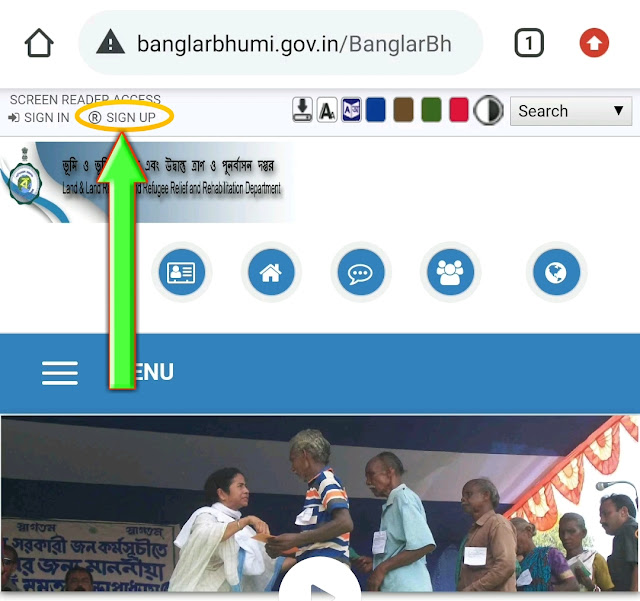 1.
1. After that at first Sing Up for Citizens. After completing the registration stuff.
2. Login with Your User name & Password. And fill in the captcha properly.
3. After login you can see this type of interface of this website.
You can see On the upper right corner of the page, " Welcome ---> *your name* ". That means you have logged in successfully.
4. Now you can see that marked Icon, you have to click here. Now click on " Service Delivery"
5. After clicking " Service Delivery ",
6. Now you can see this type ( No.1 photo ) of the interface.
Now fill in the all details of your land carefully.
After carefully filling in all the details fill up the CAPTCHA and click on the Calculate button.
7. After clicking " Calculate " this type of interface will appear. Now Write Down this Application Number and choose the Payment method. Charge only ₹20.
8. After all this stuff completing. You can see this type of pop-up coming. It will come only once. So Write down the GRN number.
In future when you have to search the ROR or Porcha for download. These two numbers will need. (i) GRN No. & (ii) Application No.
9. After completing the payment of ₹20. You can see this type of interface. This means your payment is successful. You will get also your GRN no. By SMS on your registered mobile number.
Always write down GRN no and Application no. After 1 or 2 days you will get notified by SMS that your ROR request has been generated.
This type of SMS will come to your registered mobile number. After getting this type of SMS you can download your Porcha.
10. Now to download your Porcha, again Login your account at http://Banglarbhumi.gov.in . Then again go to " Service Delivery ".
11. Now click on " Request GRN Search ".
12. Now you have to fill up only the first section which is GRN NO. & APPLICATION NO. And also CAPTCHA. After filling in these three things click on " Submit " and on the right side all details will be filled in automatically. Now check all details and click on " Continue ".
13. Now this type of interface will appear. Now your work is done. See the button " Download PDF ". Now click on " Download PDF " and your Porcha will download as a PDF file.
* If your download will not start on your mobile phone. Then do this process on your Computer ( Request GRN Search ). Then you can Download your Porcha very easily.
Youtube: https://youtube.com/aioyc










